Make sure to add a sublocation before adding an elevation point.
- Do not select any tool from the toolbar. Instead, click on the end point of the route where there is a set of stairs, lift, or elevator..
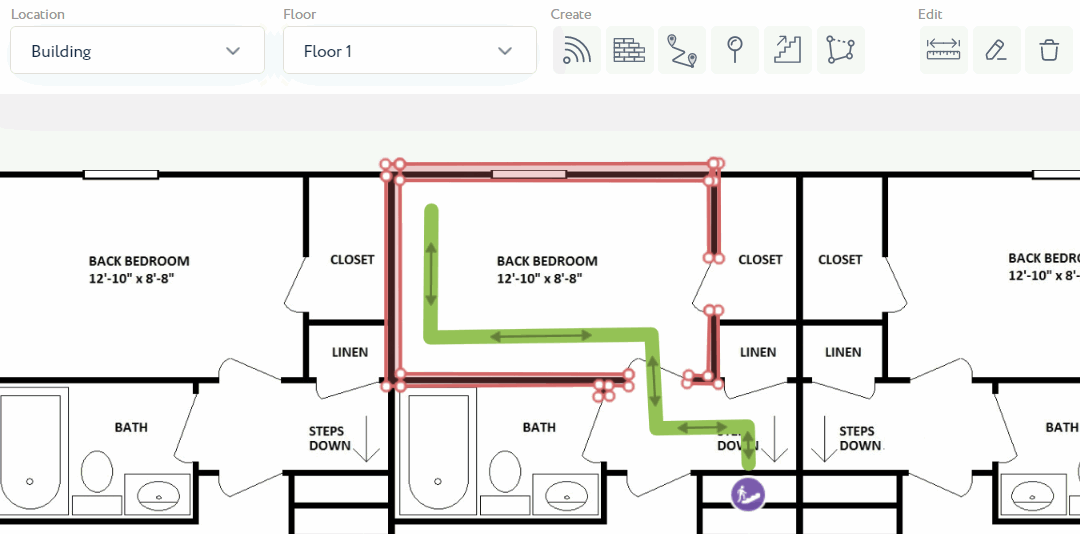
- A window with the point ID will appear. Add the name of the elevation point and press save.
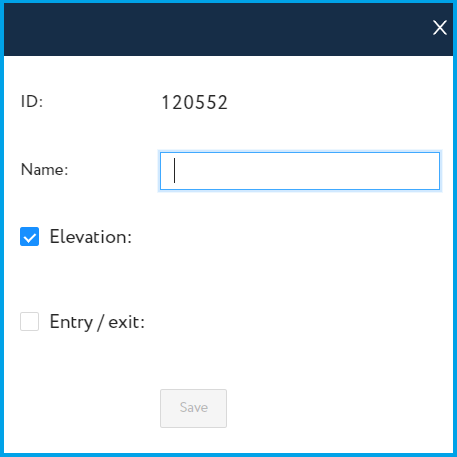
- It is also possible to add entrance or exit points. Select the appropriate square in the same window and press save.
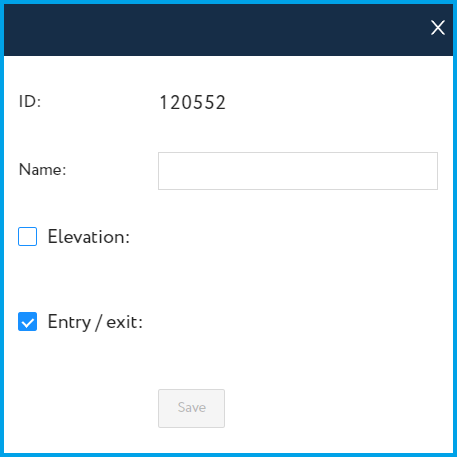
-
Repeat these steps to add elevation points on all floors. Then press on the "Add elevation point" button in the "Create" section of the toolbar.
-
Connect the elevation points on different floors.
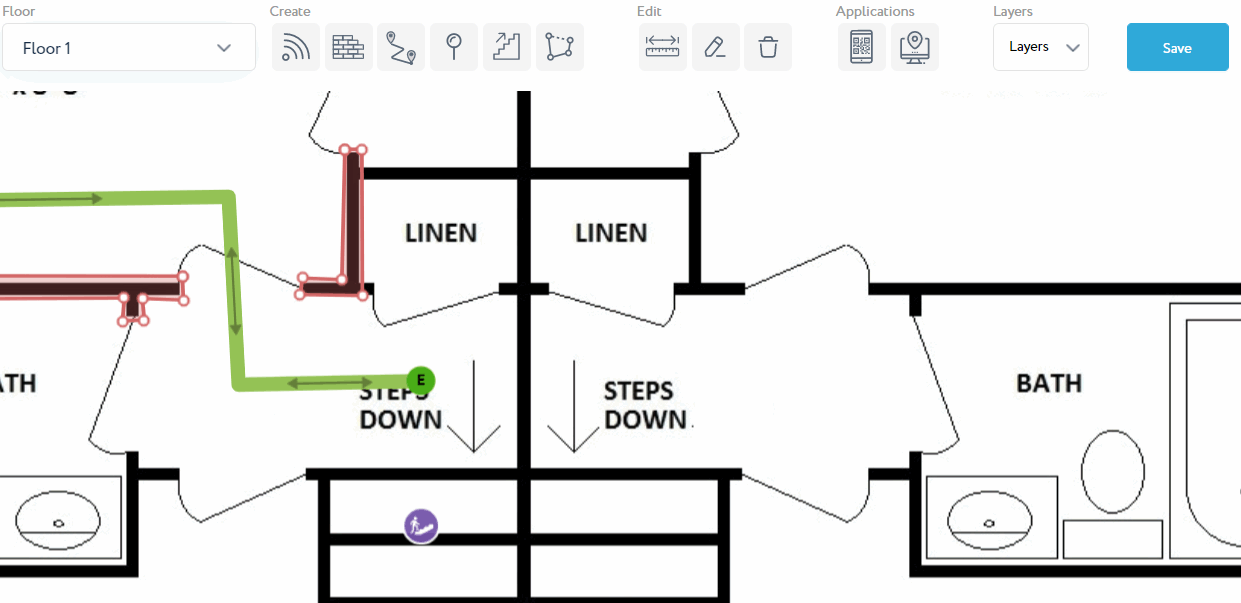
- Click the "Save" button in the top right corner of the toolbar to save the changes
